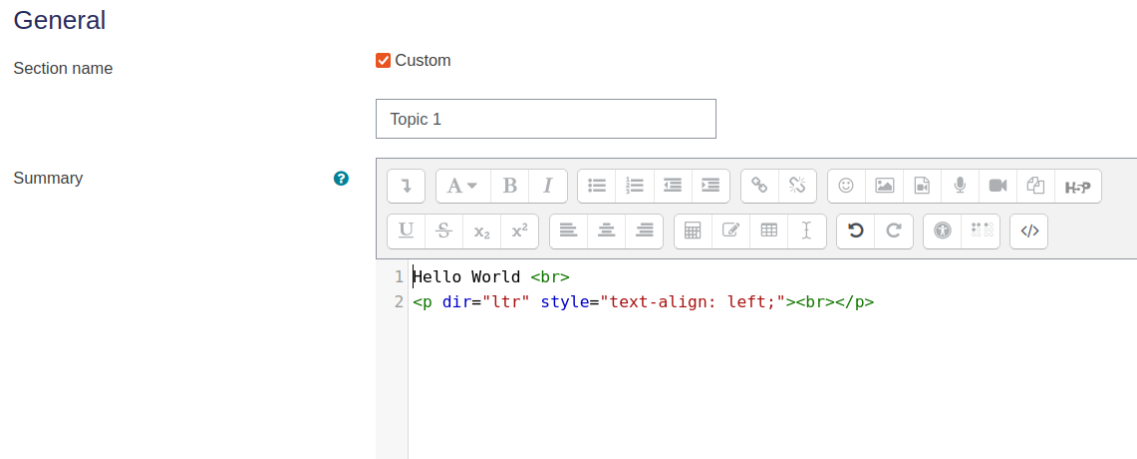Using moodle
The following is to help you start editing your course on PaN e-learning.
If you do not already have a blank course to work on, please email admin@pan-learning.org.
Start editing and the course name
Your course will have two names. The full name appears at the top of the header, whereas the short name appears on the breadcrumb navigation and the left navigation bar. The list of courses on the site home page uses the full name.
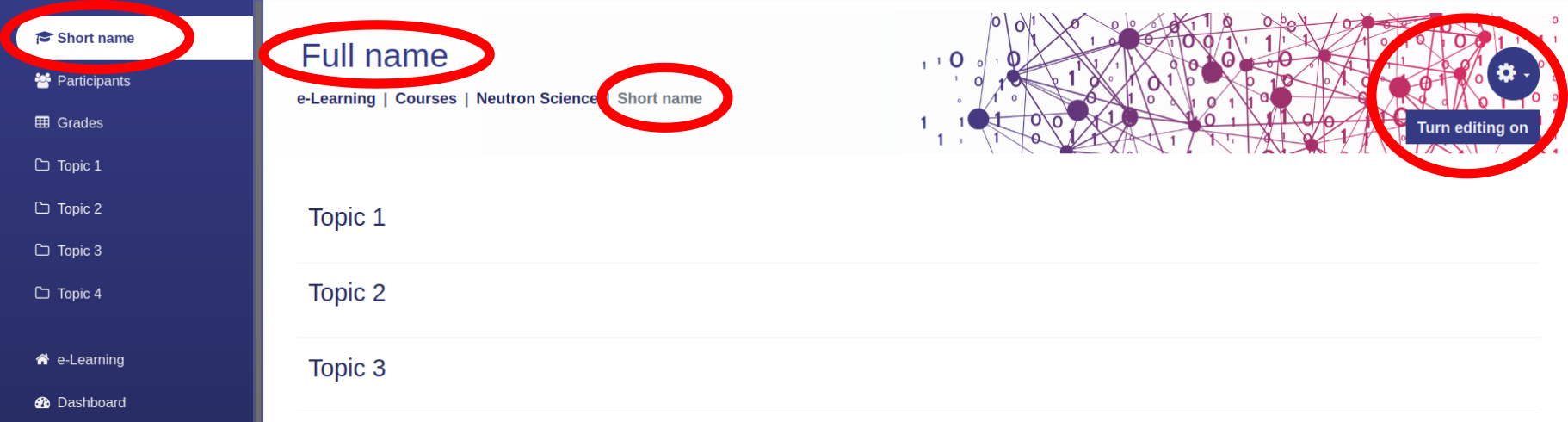
To edit anything on the course page, you first have to click on Turn editing on on the right hand side of the header. To edit things such as the course name click on the cog icon and select Edit settings from the drop-down menu.
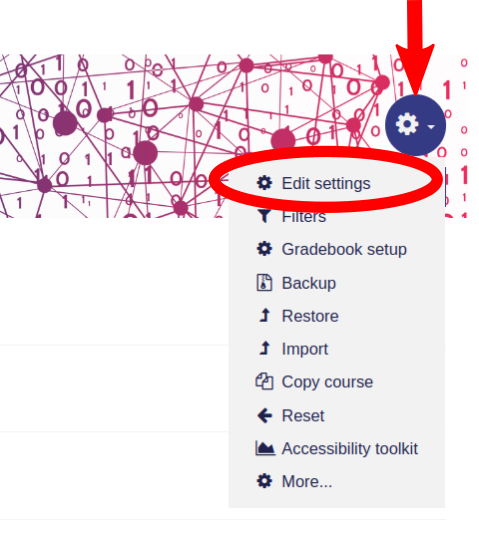
Tags
Scrolling to the bottom of edit settings will also allow you to add tags to your course. These tags are important for users/students searching the PaN training catalogue.
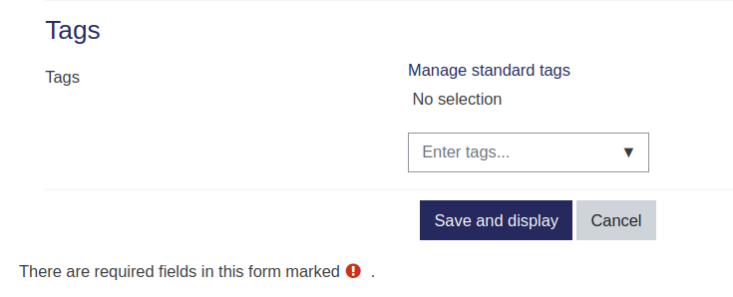
Editing a topic
Once you have clicked on Turn editing on in the top right, you can select Edit topic from the Edit drop-down menu for each topic.
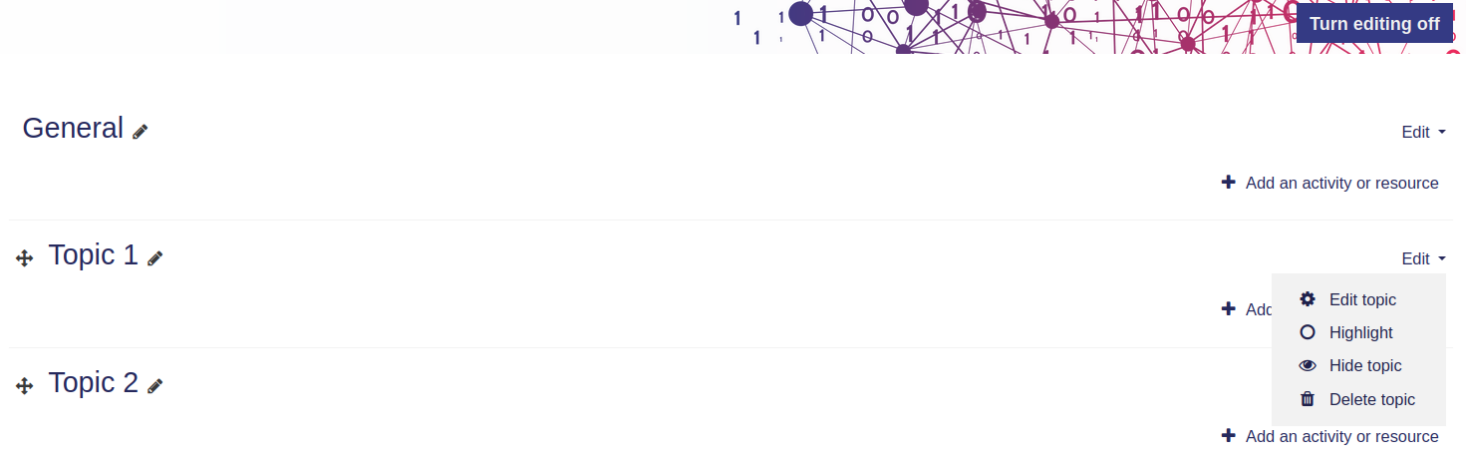
Here you can change the name and add text in the summary box. Click on the right angle arrow to expand the text editing tool bar. If you prefer click on the </> symbol to edit in html directly.
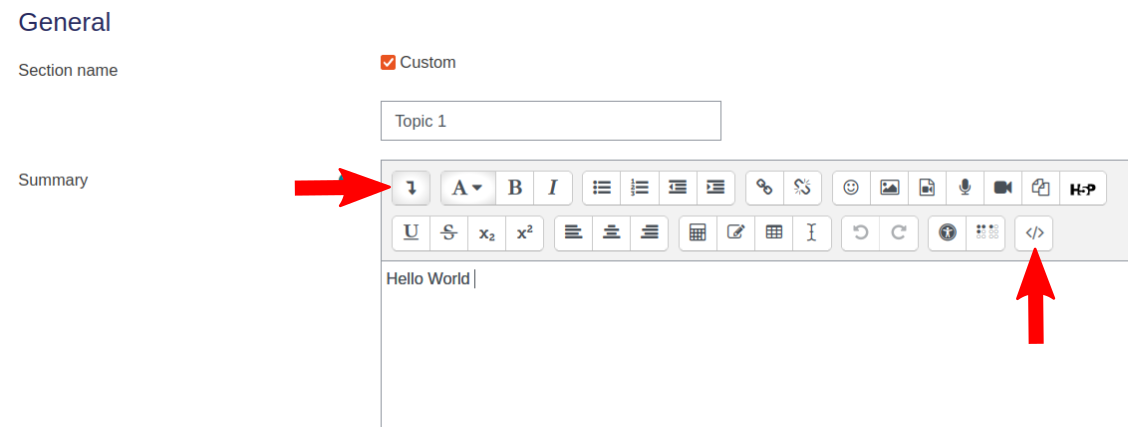
This is useful for removing unnecessary spaces, changing the color of text and placing figures.